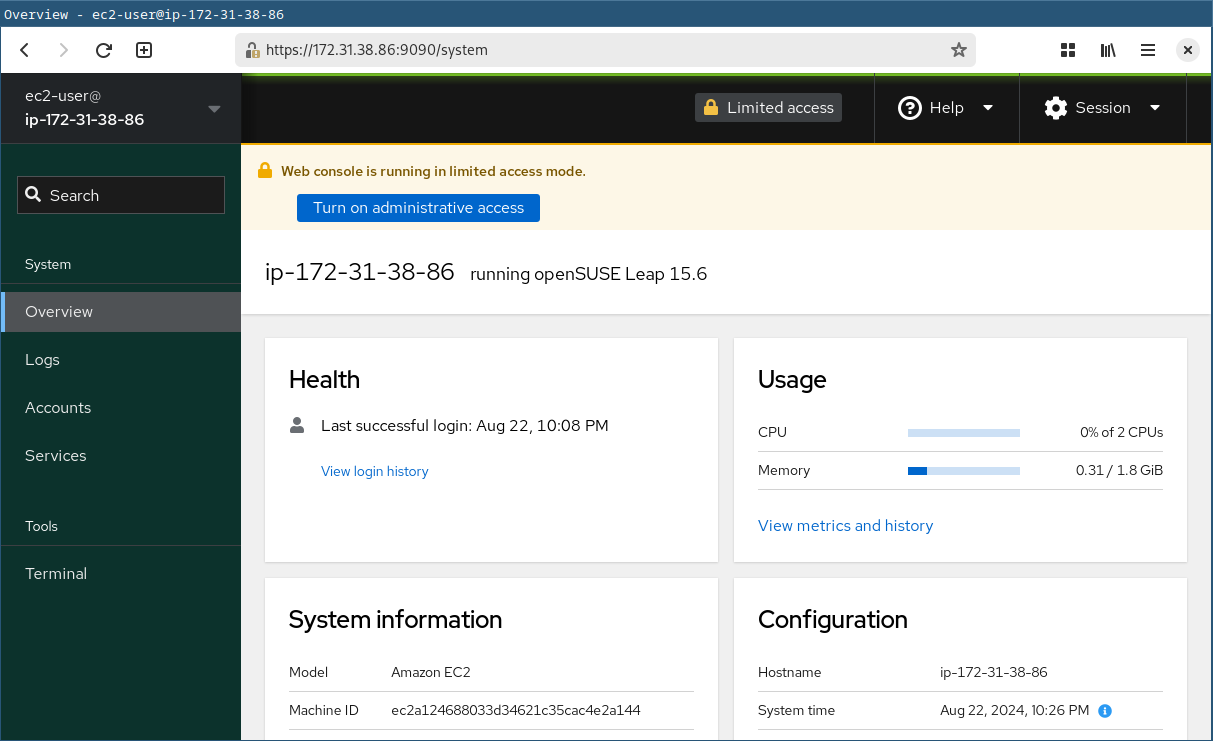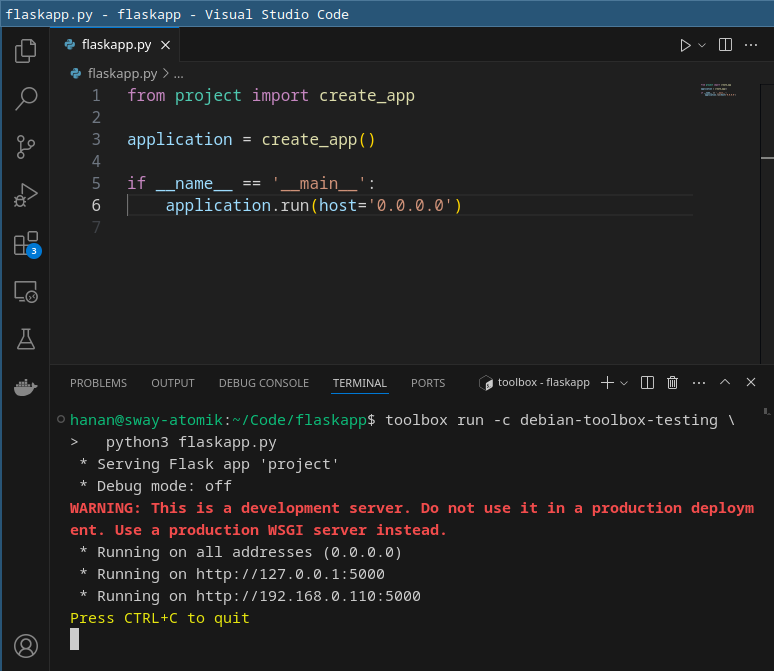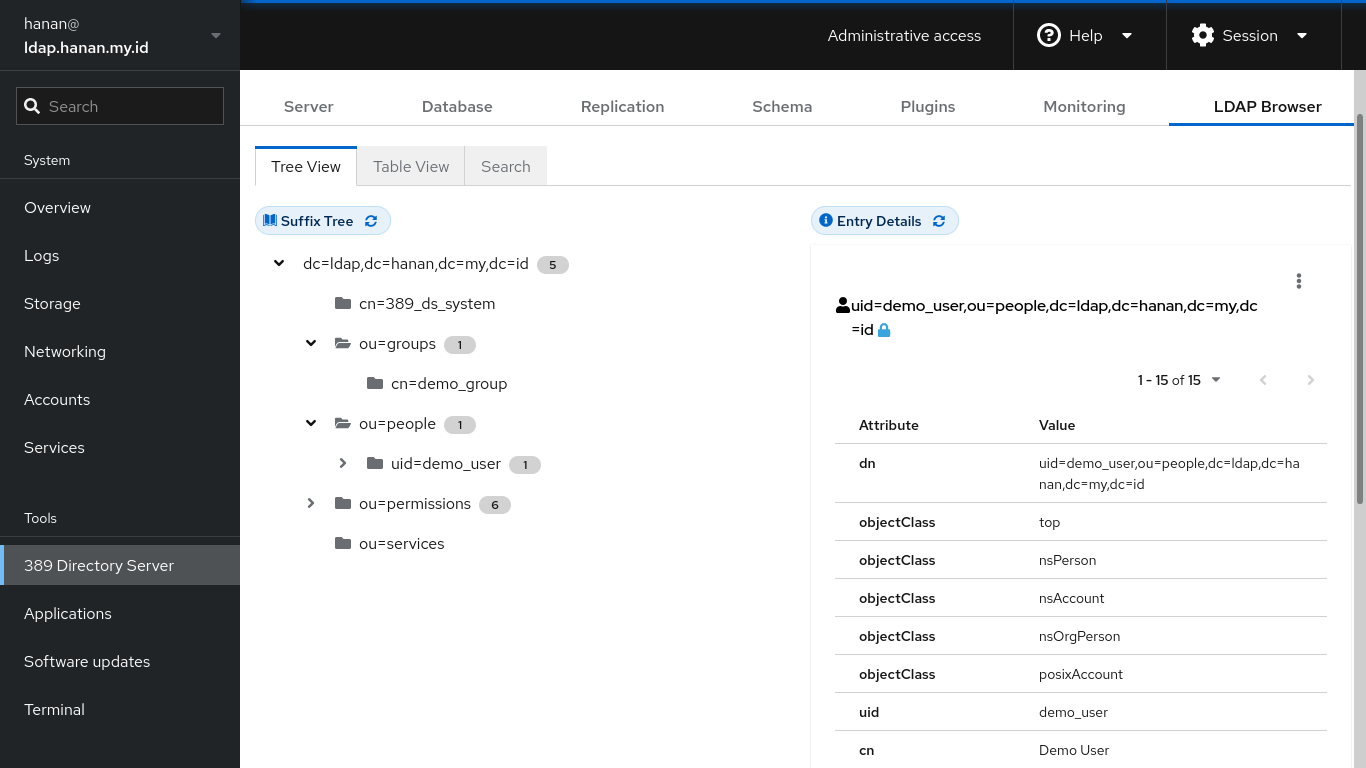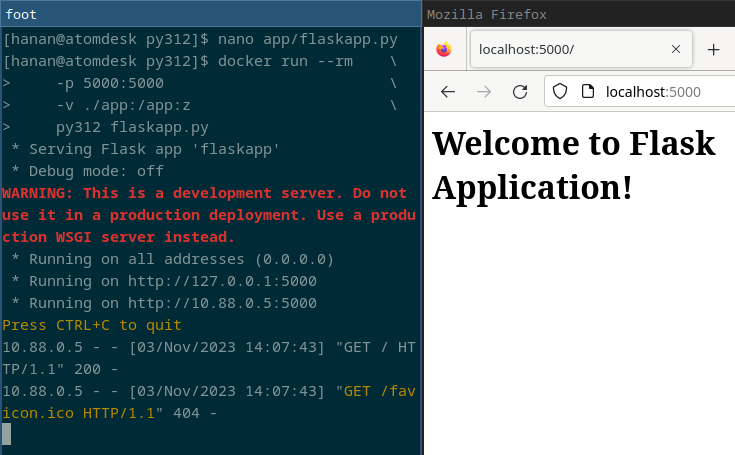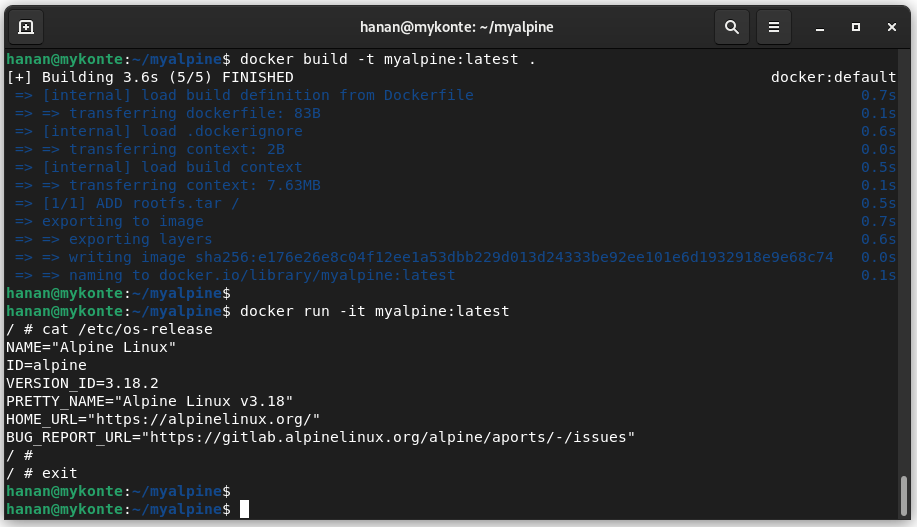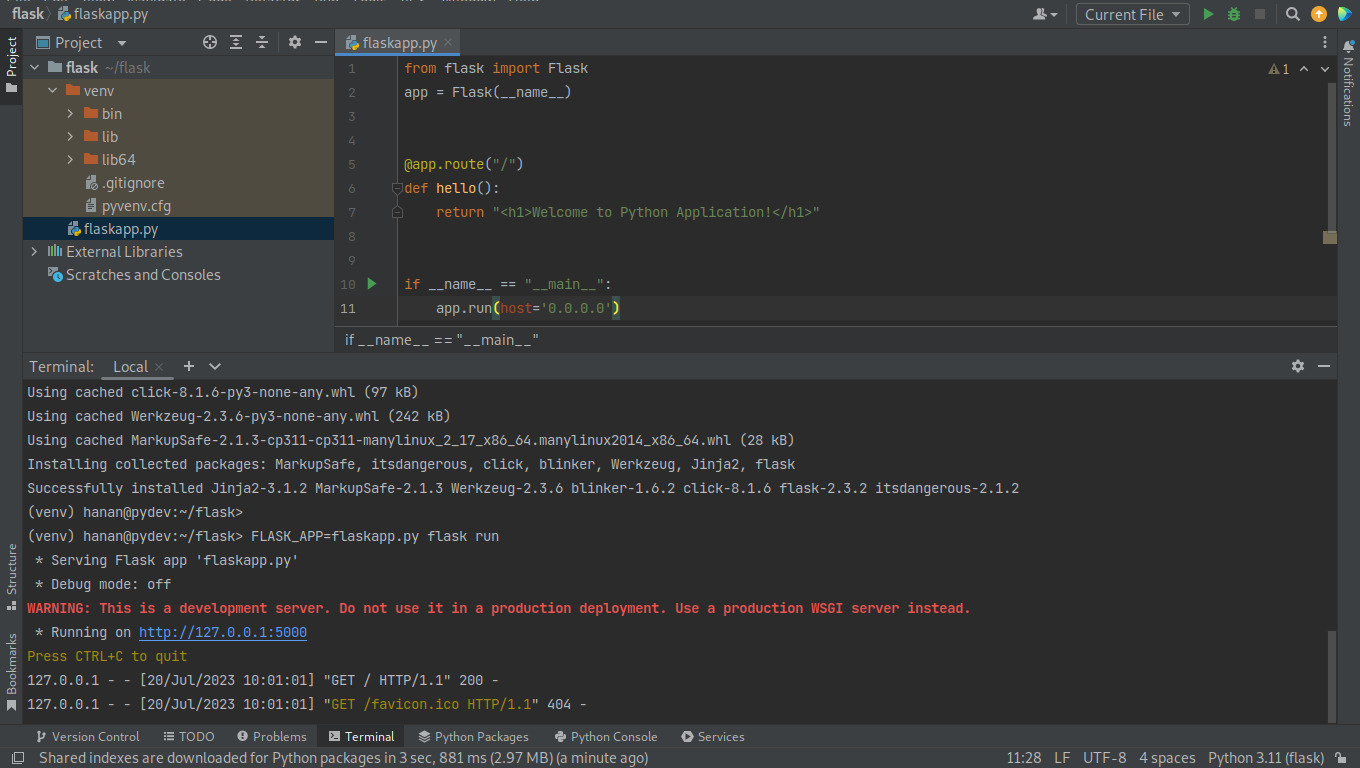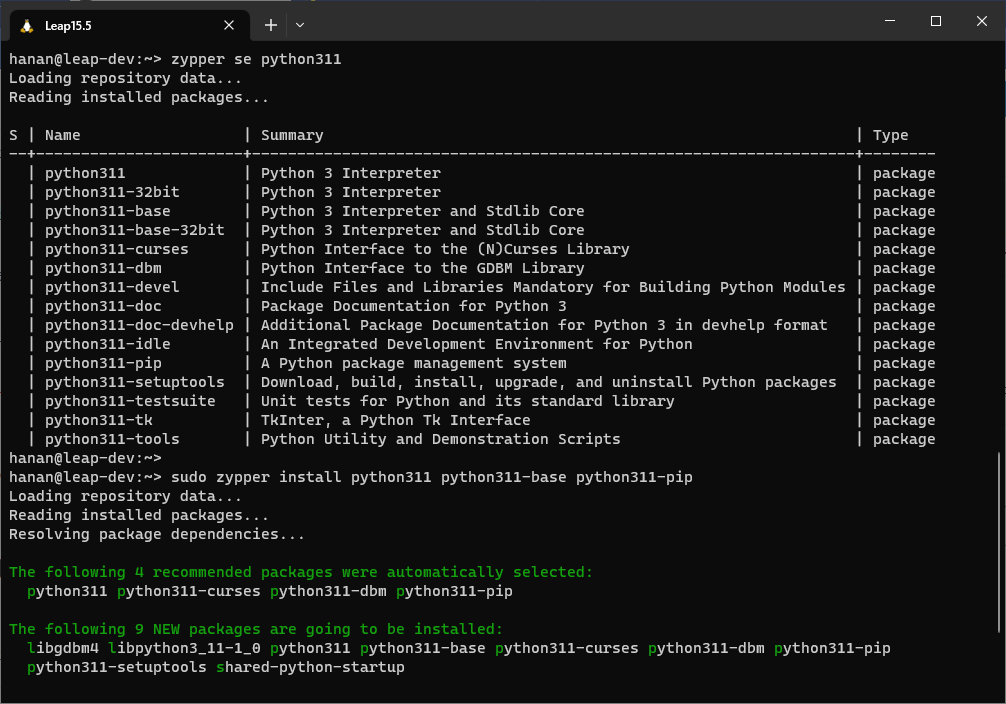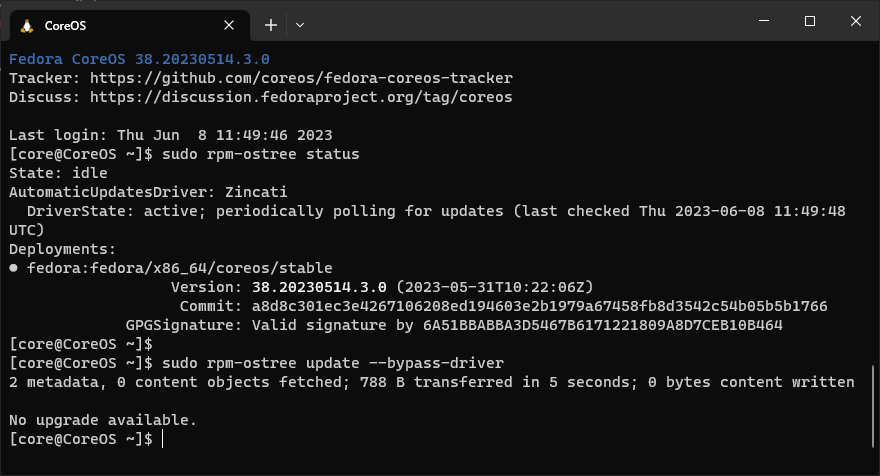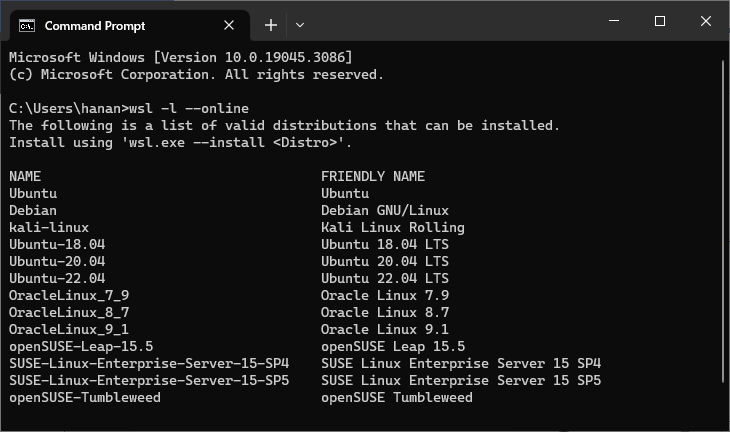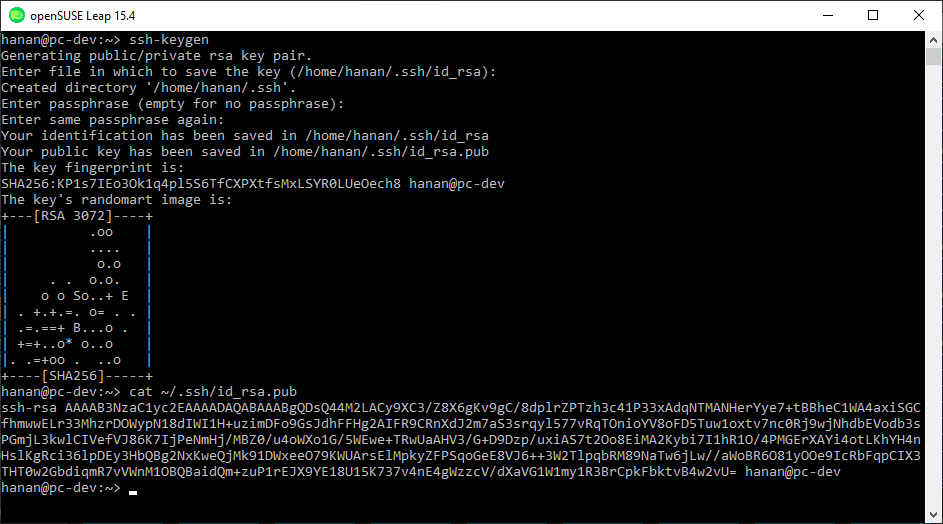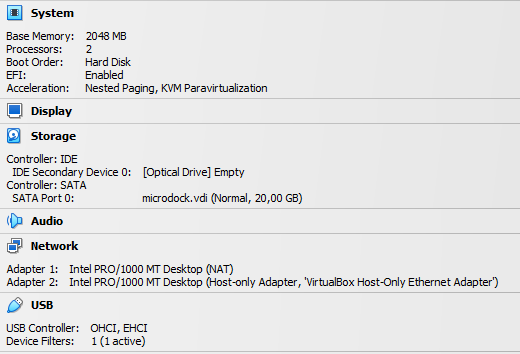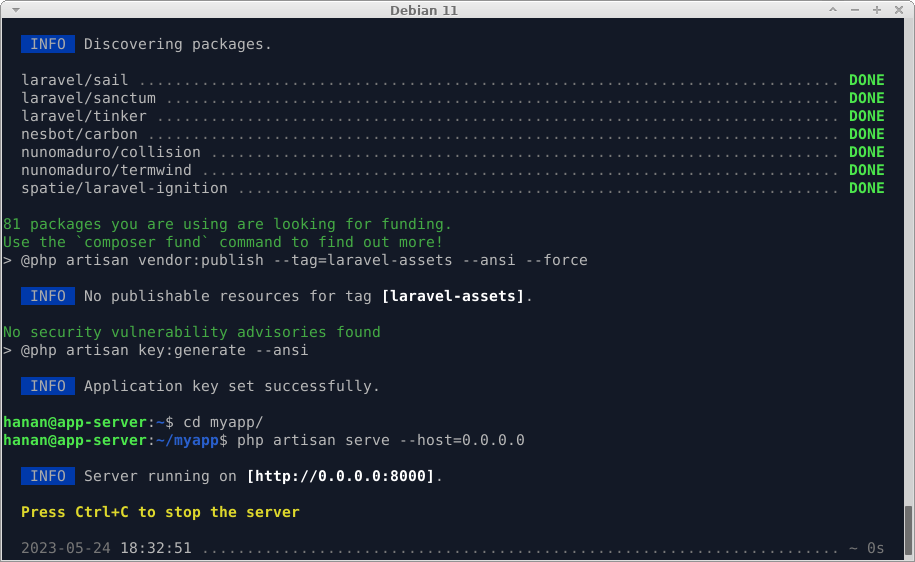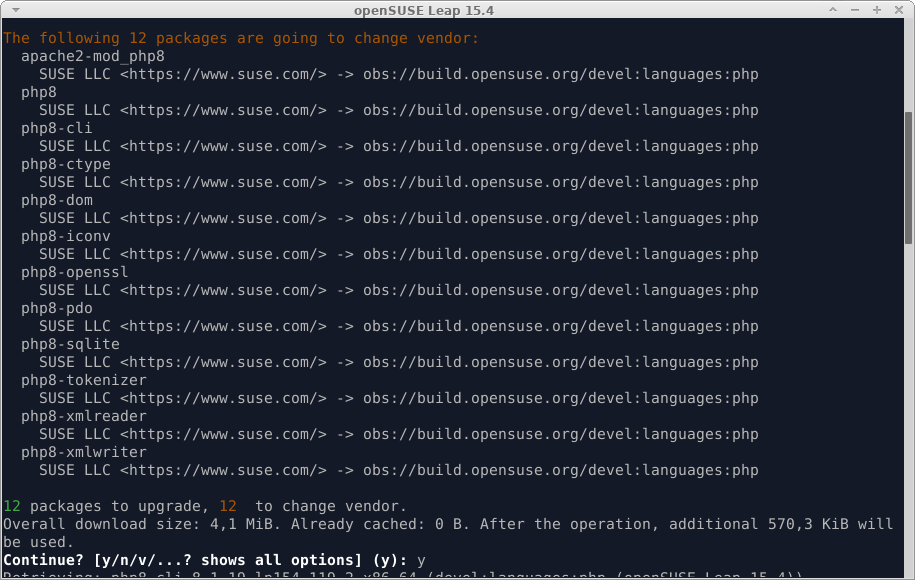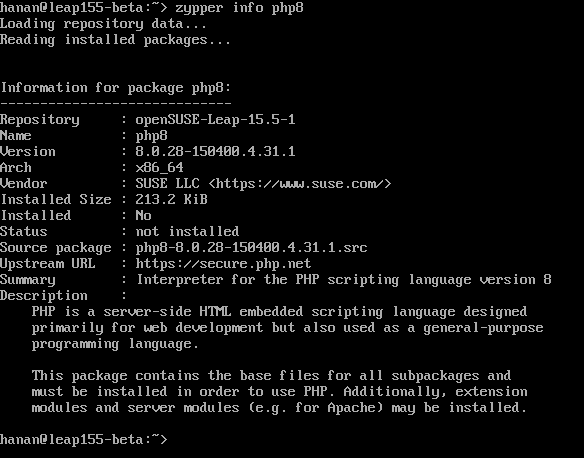Cockpit has included in openSUSE Leap starting by 15.6. This integration improves usability and access as well as providing a link between advanced system administration and user-friendly operations from the web browser.
Before install, make sure the system is up-to-date: sudo zypper ref -f; sudo zypper up
Install it from zypper and enable running at startup with these commands:
$ sudo zypper install cockpit $ sudo systemctl enable --now cockpit.socket
You may search additional cockpit packages with:
$ zypper search cockpit S | Name | Summary | Type ---+--------------------------+---------------------------------+----------- i+ | cockpit | Web Console for Linux servers | package | cockpit | Web Console for Linux servers | srcpackage i | cockpit-bridge | Cockpit bridge server-side co-> | package | cockpit-bridge-debuginfo | Debug information for package-> | package | cockpit-debuginfo | Debug information for package-> | package | cockpit-debugsource | Debug sources for package coc-> | package | cockpit-devel | Development files for for Coc-> | package | cockpit-doc | Cockpit deployment and develo-> | package | cockpit-kdump | Cockpit user interface for ke-> | package | cockpit-networkmanager | Cockpit user interface for ne-> | package | cockpit-packagekit | Cockpit user interface for pa-> | package | cockpit-pcp | Cockpit PCP integration | package | cockpit-pcp-debuginfo | Debug information for package-> | package | cockpit-selinux | Cockpit SELinux package | package | cockpit-storaged | Cockpit user interface for st-> | package i | cockpit-system | Cockpit admin interface packa-> | package i | cockpit-ws | Cockpit Web Service | package | cockpit-ws-debuginfo | Debug information for package-> | package
For example, if you want to install the other packages such as cockpit-packagekit and cockpit-storaged, or maybe you use NetworkManager instead Wicked:
sudo zypper install cockpit-packagekit cockpit-storaged cockpit-networkmanager
Open the firewall if necessary:
$ sudo firewall-cmd --permanent --zone=public --add-service=cockpit $ firewall-cmd --reload
Point your web browser to: https://ip-address-of-machine:9090. Use your system user account and password to log in.
Continue reading “Running Cockpit on OpenSUSE Leap”